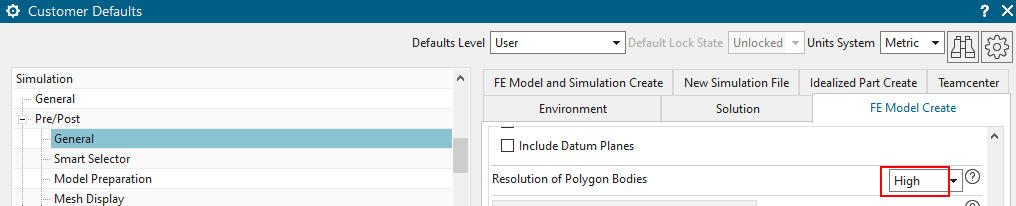In the resource bar (left side), click ’Roles’,
open the folder ’Content’ and click on the role ’Advanced’.
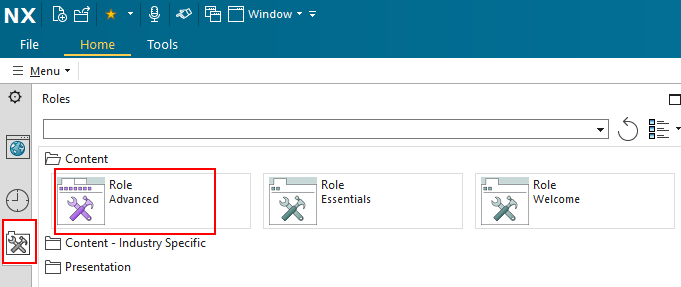
To simplify the work, we recommend to change the following settings.
If NX or Simcenter is installed newly, the user-interface shows only the essentials and hides many features. For the simulation applications, it is better to set the role to ’Advanced’ to show all necessary buttons. Thus, proceed as follows:
In the resource bar (left side), click ’Roles’,
open the folder ’Content’ and click on the role ’Advanced’.
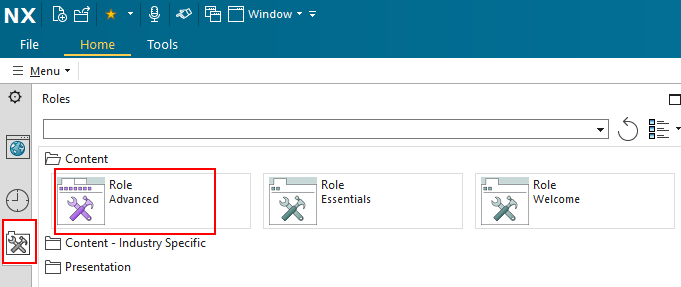
We recommend to use the large magnetic material library that is
delivered with the Simcenter NX installation. For easier finding, go to:
File, Utilities, Customer Defaults, Gateway, Materials/Mass, Locations.
Set the folder as follows (see picture below):
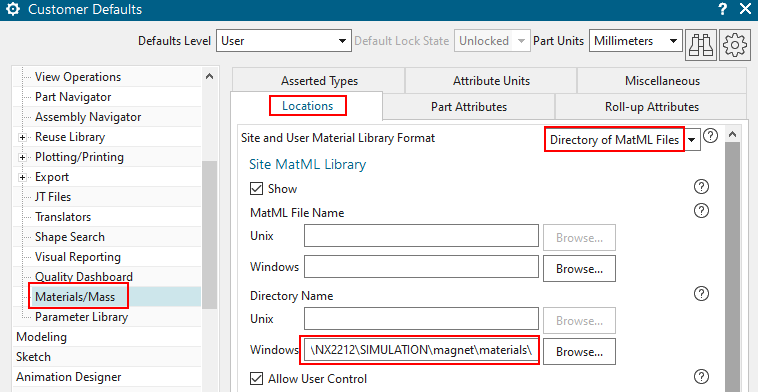
Also, set the ’Site and User Material Library Format’ to ’Directory of MatML Files’
For 3D simulations, there exists a useful feature ’Non Manifold’. It
automatically matches near faces. When meshing, such matched faces will
give a conformal mesh, e.g. the interface nodes will be merged. In most
cases that is needed for electromagnetic solutions. For checking, there
will be a group named ’non-manifold face’ (see picture below). In case
of complex geometry, with many small and large faces mixed up, this
non-manifold strategy leads to more stable meshing. Thus, we recommend
this for all electromagnetic simulations. Also for thermal-flow
simulations and in some cases of structural, this also can be a good
choice.
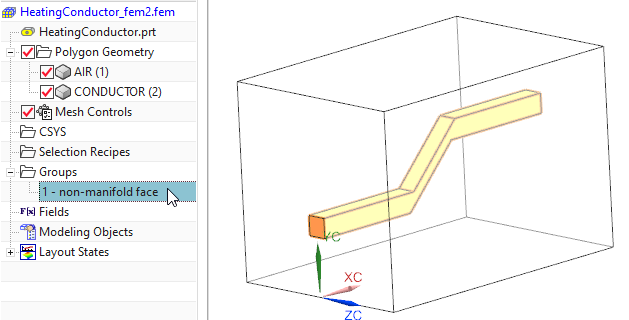
In some cases the Non Manifold feature fails because of tiny faces. Then
it can help, first running a ’Optimize Face’ (toolbar ’Synchronous
Modeling’) on the whole CAD geometry.
In versions 2406, 2412 (and later), see dialogue
’New FEM and Simulation’. Set the ’Strategy to Use’ to ’Non
Manifold’.
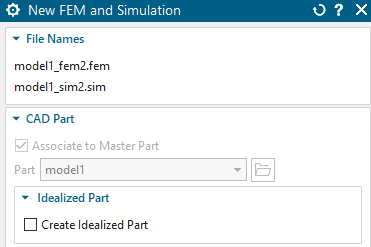
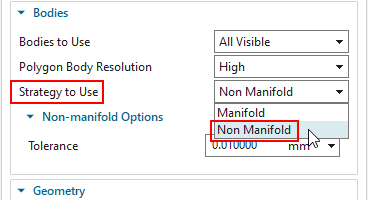
Meshing can now be done.
In version 2312, it is activated by two steps:
First, we enable an early access feature that we find here: File,
Utilities, Early Access Feature. Search for the feature ’Enable the
non-manifold body workflow ...’ and set this to the state ’On’. Then,
when creating a new Fem file, there will be the ’Strategy to Use’ option
that we set to ’Non Manifold’.
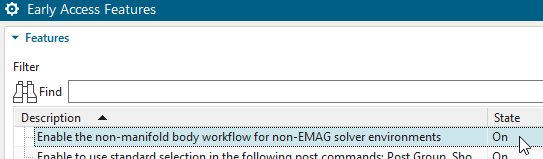
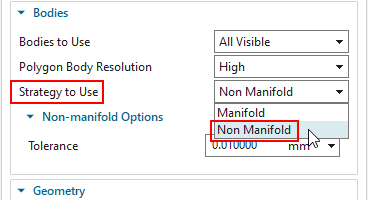
Meshing can now be done.
In versions 2212 and 2306, it
is activated as follows:
Use the button ’New FEM and Sim (Non-Manifold)’ from the Magnetics
toolbar.
![]()
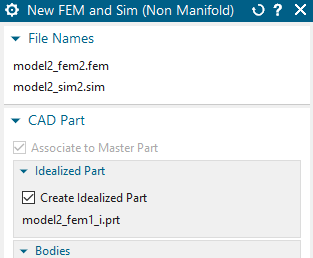
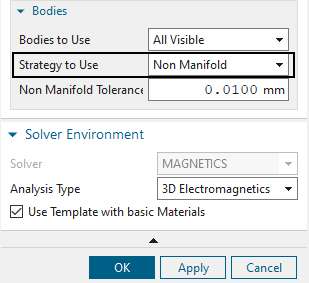
A dialogue will appear that looks similar to the conventional one, but
it contains the option ’Strategy to Use’ that is set to ’Non Manifold’
by default. When clicking OK the system will create a Fem and Sim file
with activated non-manifold feature. Additionally, the files are created
using the MAGNETICS template files if the option ’use Template with
basic Materials’ is active. Thus, there will be some basic materials
available in the FEM part. When Teamcenter is used, this way is not
possible and the following alternative must be used.
Alternatively, in versions 2212, 2306: when creating the FEM file, set the solver first to ’Simcenter MAGNET’ and create the FEM file. Later, edit the FEM file and set the solver to ’MAGNETICS’. The non-manifold feature is active then. This way also works with Teamcenter.
In the versions 2007 (2022.1) and 2206
(2022.2), this feature is named ’Create Non-manifold Polygon
Bodies’ and it is found in the customer defaults. (find it here, see
picture below: File, Utilities, Customer Defaults, Simulation, Pre/Post,
General, FE Model Create, Create Non-manifold Polygon Bodies,
Allow)
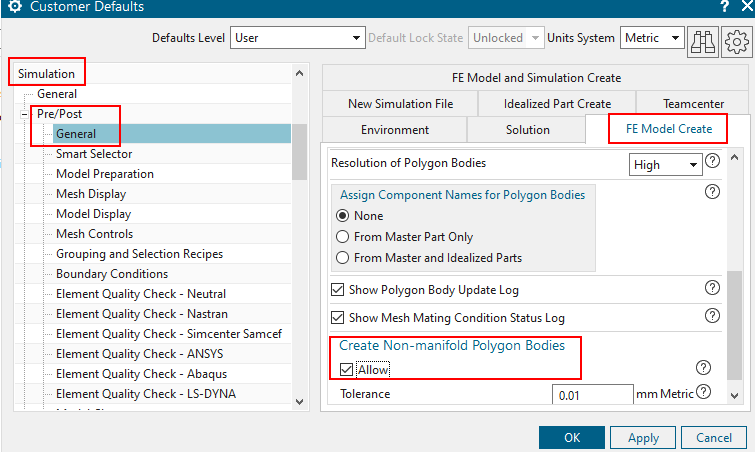
If a FEM file is created, it will have this feature active.
In version 1953 (2021.1): find it here, see
picture below: File, Utilities, Early Access Feature), named ’Allow
updates related to Electro Magnetics’. Set this ’On’.
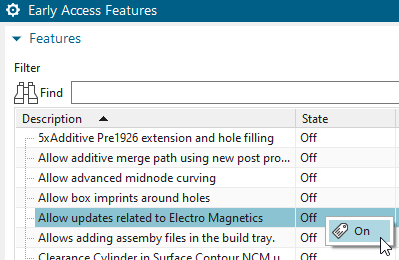
If now a FEM file is created, it will have the feature active.
If the NX/Simcenter version is 1899 (2020.1) or higher, we recommend
to enable the following setting in the customer defaults (find it here:
File, Utilities, Customer Defaults. Then: Simulation, Pre-Post, Meshing,
General) named ’Use polygon body names for 3D meshes’.


When this setting is active, the names of the polygon bodies will be
transferred to meshes, mesh collectors and physical property tables.
This simplifies the work and therefore, we recommend this setting.
We recommend to set the standard resolution of polygon bodies to
’High’ because this sometimes simplifies meshing of complex geometries.
(find it here: File, Utilities, Customer Defaults. Then: Simulation,
Pre-Post, General, FE Model Create)